Around viewTM monitor (if equipped)

The CAMERA button is located on the center console.
When you push the CAMERA button or shift the selector lever into the “R” (Reverse) position while the ignition switch is in the ON position, the Around View Monitor operates. The monitor displays various views of the position of the vehicle.
Available views:
- Bird’s-eye View
The surrounding view of the vehicle.
- Front-side View
The view around and ahead of the front passenger’s side wheel.
- Front View
The view to the front of the vehicle.
- Rear View
The view to the rear of the vehicle..
The system is designed as an aid to the driver in situations such as slot parking or parallel parking.

There are some areas where the system will not detect objects. When in the front or the rear view display, an object below the bumper or on the ground may not be detected 1 . When in the bird’s-eye view, a tall object near the seam of the camera detecting areas will not appear in the monitor2 .

- The Around View Monitor is a convenience but it is not a substitute for proper vehicle operation because it has areas where objects cannot be viewed. The four corners of the vehicle in particular, are blind spots where objects do not appear in the bird’s-eye, front, or rear views. Always look out the windows and check with your own eyes to be sure that it is safe to move before operating the vehicle. Always operate the vehicle slowly.
- Do not use the Around View Monitor with the outside mirror in the stored position, and make sure that the lift gate is securely closed when operating the vehicle using the Around View Monitor.
- The distance between objects viewed on the Around View Monitor differs from the actual distance.
- The cameras are installed above the front grille, the outside mirrors and above the rear license plate. Do not put anything on the cameras.
- When washing the vehicle with highpressure water, be sure not to spray it around the cameras. Otherwise, water may enter the camera unit causing water condensation on the lens, a malfunction, fire or an electric shock.
- Do not strike the cameras. They are precision instruments. Doing so could cause a malfunction or cause damage resulting in a fire or an electric shock.

Do not scratch the lens when cleaning dirt or snow from the front of the camera.
How to switch the display

 : Shift the selector/shift lever
: Shift the selector/shift lever
 : Push the CAMERA button
: Push the CAMERA button
A : Original screen before the Around View Monitor is operated
B : Rear view/bird-eye view screen
C : Rear view/front-side view screen
D : Front view/bird-eye view screen
E : Front view/front-side view screen
The Around View Monitor display consists of the left and the right screens. You can see a combination of different views on the screens as illustrated.
Activating Around View Monitor
Selector lever operation:
- When the selector lever is shifted into the “R” (Reverse) position (1 ) while a screen other than the Around View Monitor A is displayed, Around View Monitor is activated and the rear view/bird’s-eye view screen B is displayed.
The screen B switches back to screenA when the selector lever is shifted out of the “R” (Reverse) position (2 ).
CAMERA button operation:
- When the CAMERA button is pushed (8 ) while a screen other than the Around View Monitor A is displayed, Around View Monitor is activated and the front view/ bird’s-eye view screen D is displayed.
Operations after activation
- When the rear view is displayed on the left side on the screen (B or C ), the view on the right side switches between the bird’seye view B and the front-side view C each time the CAMERA button is pushed (3 ).
- When the front view/bird’s-eye view D is displayed on the screen, pushing the CAMERA button (9 ) will switch the view on the right side to the front-side view E .
When the CAMERA button is pushed again (10 ), the screen which was displayed before the Around View Monitor was activated A is displayed.
- The view on the driver’s side switches to the rear view (B or C ) when the selector lever is shifted into the “R” (Reverse) position (5 or 7 ).
The view will switch back to the front view (D or E ) when the selector lever is shifted out of the “R” (Reverse) position (4 or 6 ).
How to see each view

- The distance guide line and the vehicle width line should be used as a reference only when the vehicle is on a paved, level surface. The distance viewed on the monitor is for reference only and may be different than the actual distance between the vehicle and displayed objects.
- Use the displayed lines and the birdeye view as a reference. The lines and the bird-eye view are greatly affected by the number of occupants, fuel level, vehicle position, road condition and road grade.
- If the tires are replaced with different sized tires, the predictive course line and the bird-eye view may be displayed incorrectly.
- When driving the vehicle up a hill, objects viewed in the monitor are further than they appear. When driving the vehicle down a hill, objects viewed in the monitor are closer than they appear. Use the mirrors or actually look to properly judge distances to other objects.
The vehicle width and predictive course lines are wider than the actual width and course.

Front view

Rear view
Front and rear view
Guiding lines, which indicate the vehicle width and distances to objects with reference to the vehicle body line A , are displayed on the monitor.
Distance guide lines:
Indicate distances from the vehicle body.
- Red line 1 : approx. 1.5 ft (0.5 m)
- Yellow line2 : approx. 3 ft (1 m)
- Green line3 : approx. 7 ft (2 m)
- Green line4 : approx. 10 ft (3 m)
Vehicle width guide lines 5 :
Indicate the vehicle width when backing up.
Predicted course lines6 :
Indicate the predicted course when operating the vehicle. The predicted course lines will be displayed on the monitor when the steering wheel is turned. The predicted course lines will move depending on how much the steering wheel is turned and will not be displayed while the steering wheel is in the neutral position.
The front view will not be displayed when the vehicle speed is above 6 MPH (10 km/h).

- The distance between objects viewed in the rear view may differ from the actual distance. Objects in the rear view will appear visually opposite from those viewed in the inside and outside mirrors.
- On a snow-covered or slippery road, there may be a difference between the predicted course line and the actual course line.
- The displayed lines on the rear view will appear slightly off to the right because the rear view camera is not installed in the rear center of the vehicle.

When the monitor displays the front view and the steering wheel turns about 90 degrees or less from the neutral position, both the right and left predicted course lines 6 are displayed.
When the steering wheel turns about 90 degrees or more, a predicted course line is displayed only on the opposite side of the turn.
Bird’s-eye view
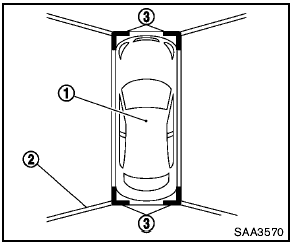
The bird’s-eye view shows the overhead view of the vehicle which helps confirm the vehicle position and the predicted course to a parking space.
The vehicle icon 1 shows the position of the vehicle. Note that the distance between objects viewed in the bird’s-eye view differs from the actual distance.
The areas that the cameras cannot cover 2 are indicated in black.
After the ignition switch is turned on, the nonviewable area 2 is highlighted in yellow for 3 seconds after the bird’s-eye view is displayed.
In addition, the non-viewable corners are displayed in red (blink for the first 3 seconds) 3 to remind the drivers to be cautious.

- Objects in the bird’s-eye view will appear further than the actual distance because the bird’s-eye view is a pseudo view that is processed by combining the views from the cameras on the outside mirrors, the front and the rear of the vehicle.
- Tall objects, such as a curb or vehicle, may be misaligned or not displayed at the seam of the views.
- Objects that are above the camera cannot be displayed.
- The view for the bird’s-eye view may be misaligned when the camera position alters.
- A line on the ground may be misaligned and is not seen as being straight at the seam of the views.
The misalignment will increase as the line proceeds away from the vehicle.
Front-side view

Front-side view
Guiding lines:
Guiding lines that indicate the width and the front end of the vehicle are displayed on the monitor.
The front-of-vehicle line 1 shows the front part of the vehicle.
The side-of-vehicle line 2 shows the vehicle width including the outside mirror.
The extensions 3 of both the front 1 and side 2 lines are shown with a green dotted line.

- There is a plastic cover over the camera. Do not scratch the cover when cleaning dirt or snow from the cover.
- The turn signal light may overlap with the side-of-vehicle line. This is not a malfunction.
Difference between predicted and actual distances
The distance guide line and the vehicle width guide line on the front and the rear view should be used as a reference only when the vehicle is on a level, paved surface. The distance viewed on the monitor is for reference only and may be different than the actual distance between the vehicle and displayed objects.
Moving to a steep uphill

Moving to a steep uphill
When moving the vehicle up a hill, the distance guide lines and the vehicle width guide lines are shown closer than the actual distance. For example, the display shows 3 ft (1 m) to the place A , but the actual 3 ft (1 m) distance on the hill is the place B . Note that any object on the hill is viewed in the monitor further than it appears.
Moving to a steep downhill

Moving to a steep downhill
When moving the vehicle down a hill, the distance guide lines and the vehicle width guide lines are shown further than the actual distance.
For example, the display shows 3 ft (1 m) to the place A , but the actual 3 ft (1 m) distance on the hill is the place B . Note that any object on the hill is viewed in the monitor closer than it appears.
Moving near a projecting object

The predicted course lines A do not touch the object in the display. However, the vehicle may hit the object if it projects over the actual moving course.

There may be a small distance visible between the vehicle and the object in the birdseye view on the display B .
Moving closer to a projecting object

The position C is shown further than the position B in the display. However, the position C is actually at the same distance as the position A . The vehicle may hit the object when moving toward the position A if the object projects over the actual moving course.
Operating tips
- The screen displayed on the Around View Monitor will automatically return to the previous screen when no operation takes place for 3 minutes after the CAMERA button has been pushed while the shift lever is in a position other than the “R” (Reverse) position.
- The display of images on the screen may be delayed after screens are switched. Objects in the Around View Monitor may be distorted momentarily until the Around View Monitor screen is displayed completely.
- When the temperature is extremely high or low, the screen may not display objects clearly. This is not a malfunction.
- When strong light directly shines on the camera, objects may not be displayed clearly. This is not a malfunction.
- The screen may flicker under fluorescent light. This is not a malfunction.
- The colors of objects on the Around View Monitor may differ somewhat from those of the actual object.
- Objects on the monitor may not be clear and the color of the object may differ in a dark location or at night. This is not a malfunction.
- There may be differences in clearness between each camera view of the bird’seye view.
- If dirt, rain or snow attaches to the camera, the Around View Monitor may not display objects clearly. Clean the camera.
- Do not use alcohol, benzine or thinner to clean the camera. This will cause discoloration.
To clean the camera, wipe with a cloth that has been dampened with a diluted mild cleaning agent and then wipe with a dry cloth.
- Do not damage the camera because the monitor screen may be adversely affected.
- Do not use wax on the camera window.
Wipe off any wax with a clean cloth that has been dampened with a mild detergent diluted with water.
See also:
Installing top tether strap (3rd row bench seat)
1. Top tether strap
2. Anchor point
WARNING
In the 3rd row bench seat, a child restraint
with a top tether strap can only be used on
the passenger side seating position. Do
not place in the dr ...
Intelligent Key battery replacement
CAUTION
Be careful not to allow children to
swallow the battery and removed parts.
Replace the battery as follows:
1. Remove the mechanical key from the key.
2. Insert a small screwdriver into ...
Voice Adaptation (VA) mode
Voice Adaptation allows up to two out-of-dialect
users to train the system to improve recognition
accuracy. By repeating a number of commands,
the users can create a voice model of their own
voice ...
